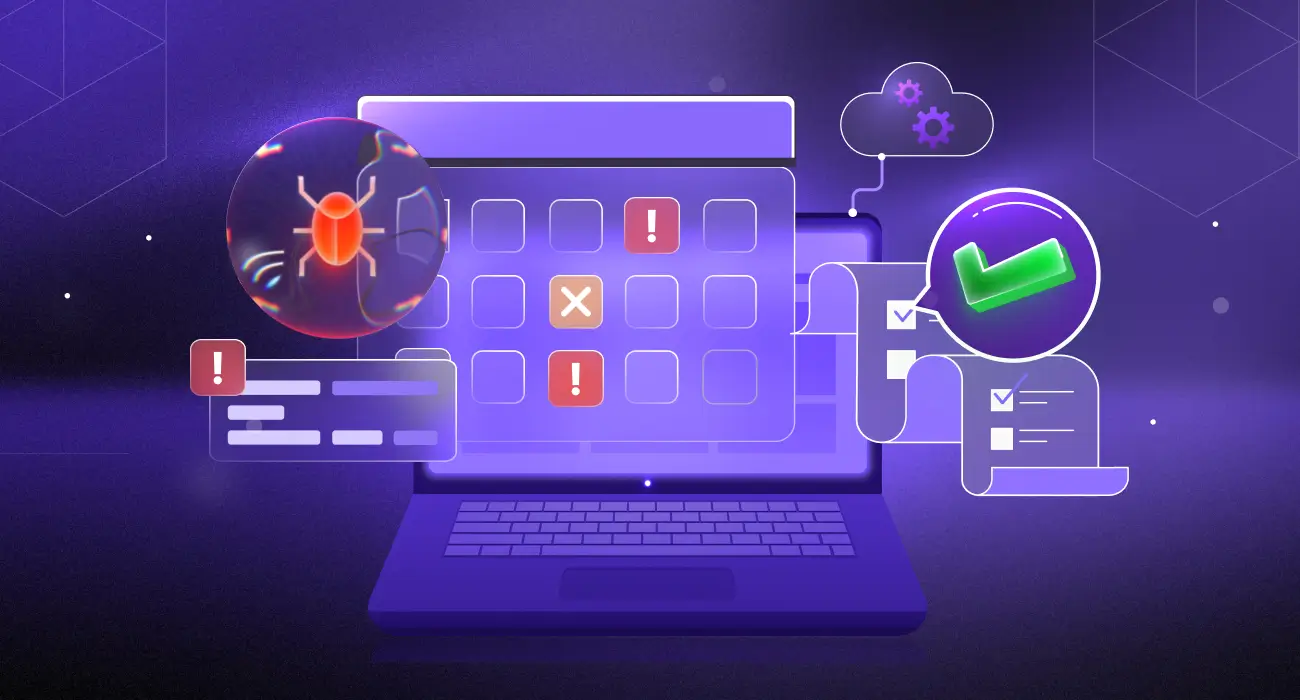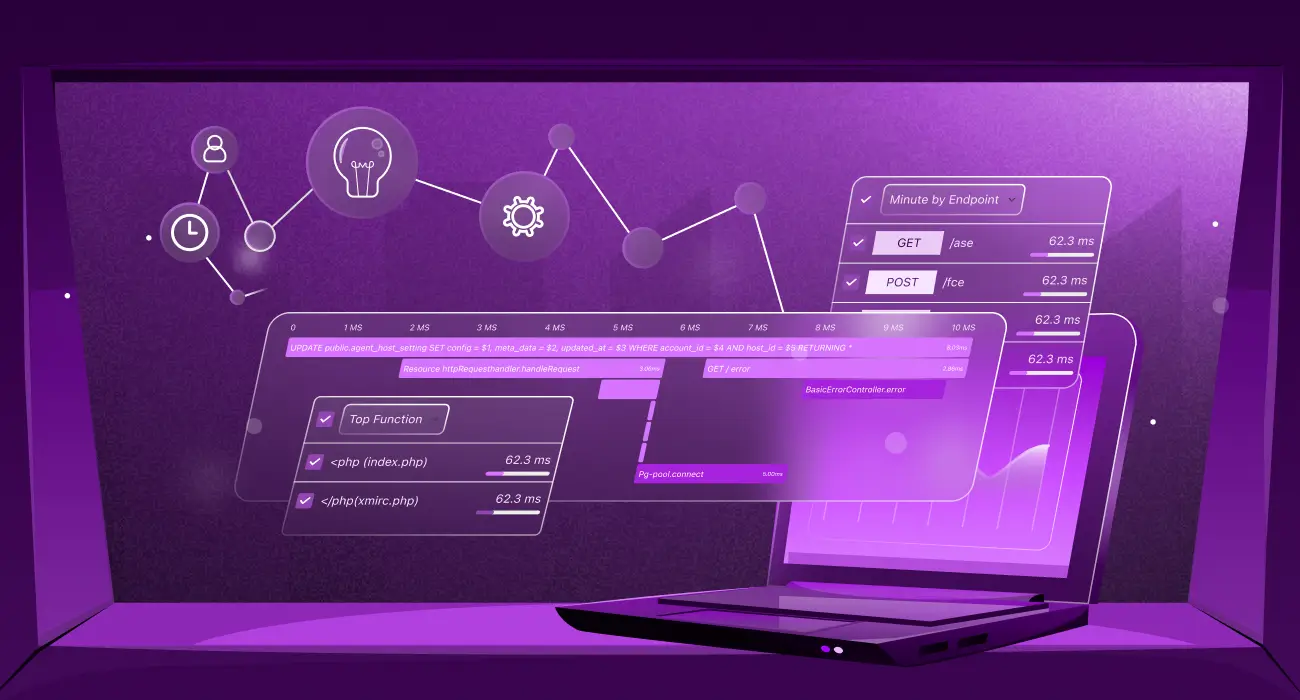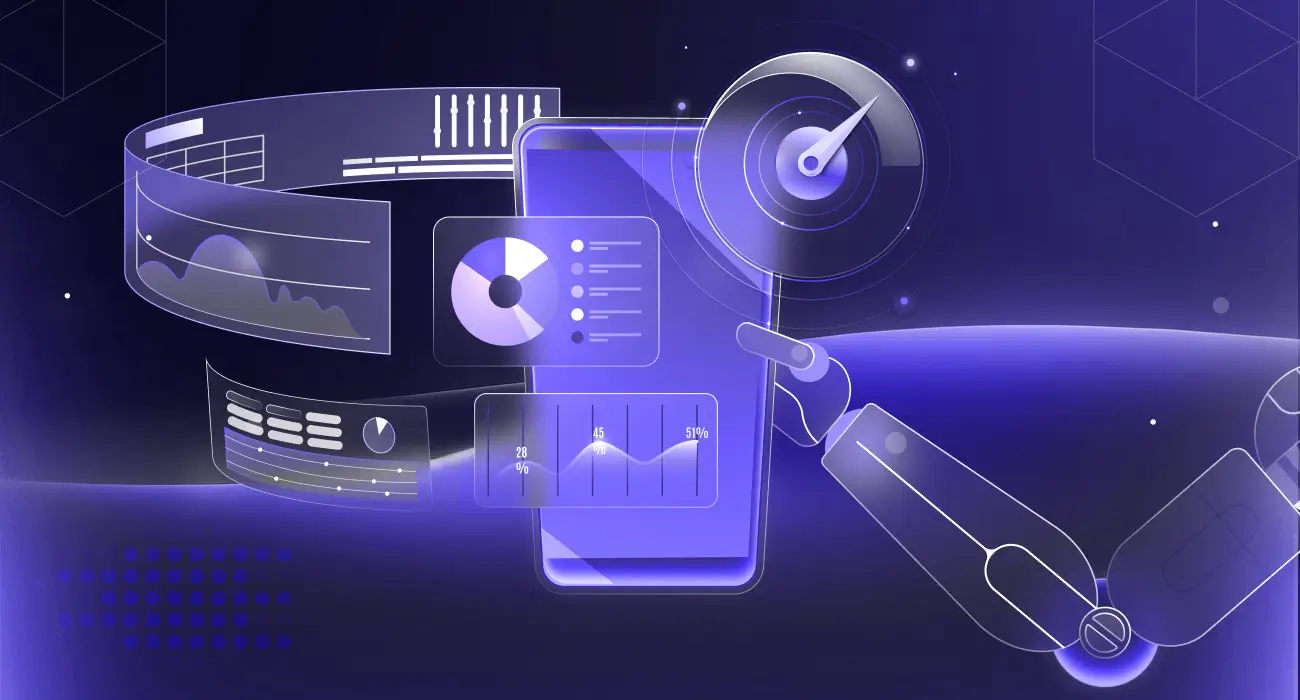Most companies today use some form of virtualization.
In fact, stats shows that more than 90 percent of businesses use server virtualization. Virtual machines, in particular, offer businesses many IT benefits such as scalability, flexibility, reduced overhead, downtime, energy consumption, and so on.
But what exactly virtual machine is, and what makes it so valuable? Let’s look at some exciting answers to common virtual machine concerns.
What is a virtual machine?
A virtual machine (VM) is the virtualization or emulation of a physical computer system. It provides all the functionalities of a real, physical computer, but is not a tangible physical object, only an emulation of one.
A virtual machine (VM), also called a “guest,” is built on a physical computer called a “host,” using resources such as a computer’s CPU core and memory. You can best understand a VM from two perspectives: the backend (how it works) and the frontend (what a VM user experiences).
How VMs work
A VM is created on a physical machine, a regular server with physical computer components like CPU cores, a motherboard, RAM, storage disks, a GPU, and more. Depending on the type of hypervisor, this server either has an operating system (OS) installed or runs with a bare-metal hypervisor without an OS.
A hypervisor enables virtualization. It’s software that helps create, run, and manage VMs and the underlying shared physical resources. It allows a physical machine to run multiple virtual machines on it.
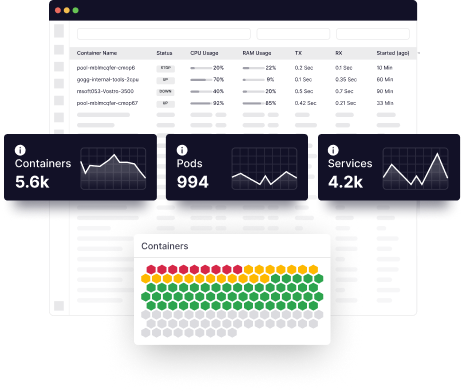
Start monitoring your application’s infrastructure with just one-click installation.
With a hypervisor, an IT administrator spins new virtual machines and allocates physical resources to them. It monitors resource usage and isolates VMs. Each VM has its OS (it can also have different operating systems), and the hypervisor facilitates communication between the VM’s operating system and the underlying physical server.
Resource usage is flexible in a virtual environment, meaning a hypervisor can easily help increase or decrease the resources allocated to a VM. In this way, hypervisors create multiple virtual machines (or virtual servers) on one physical server. Each VM is a standalone computer with an operating system and resources (borrowed from the underlying physical resources).
How end-users perceive VM
From a user’s perspective, a virtual machine works just like a single physical machine.
Front-end users can access individual VMs just like a regular single-computer environment. Users log in to see the home screen and access, load, store, update and manipulate files, applications, and data just as they would on a single physical computer.
Why virtual machines?
A virtual machine(VM) doesn’t need any new components; it just shares what’s available. This enables businesses to provision multiple machines without taking up huge server space, buying multiple physical parts, and benefiting in many other ways.
Efficient use of resources
Most applications only use small amounts of the available physical resources at a time. By creating VMs, you can divide physical resources and ensure multiple apps running on different VMs optimally use them.
Security
A virtual machine is isolated from the server’s host, OS, and other VMs. This means it acts as a sandbox environment, an isolated system that doesn’t affect other VMs or hosts during a security breach. Any malicious activity is isolated to the individual VM and provides better organizational security.
Businesses also use VMs to test software, applications, and updates before deploying them to the production environment. You can use VMs to test the impact of new software or updates without affecting other systems in the production environment.
Replicating VMs helps with data backup and disaster recovery, adding another layer of data security. Production VMs can be easily and quickly duplicated. These duplicates migrate to different physical servers and are stored as a disaster recovery backup.
Portability
Virtual machines can be easily migrated from one physical server to another in the following ways:
- Cold migration: Disabled and migrated
- Hot migration: Migrated while still running to ensure uninterrupted operations
This makes it very easy for companies to move servers and data centers or migrate from on-premises to the cloud.
IaaS cloud
The infrastructure-as-a-service (IaaS) cloud model includes on-demand provisioning of computing resources, and VMs enable you to do just that. You may not want to become an IaaS cloud provider, but your IT team can make compute resources available to teams when they need them.
Cost-efficient
Using VMs is a cost-effective process in terms of internal (like storage and RAM) and external (server room space and utilities) resource usage. VMs allow you to host multiple servers and applications on one physical server instead of separate servers, reduce space and utility usage, and optimize resource utilization.
Scalability
New VMs can be created instantly, and existing VMs easily cloned, giving you the ability to spin up new servers based on business needs quickly. This makes scaling more efficient and faster than using physical servers.
Physical resource allocation can also rapidly increase or decrease based on usage and needs, allowing you to scale individual VM servers more quickly.
Pros of using VMs
Virtual machines offer several great advantages and allow companies to optimize their resources and function seamlessly. Some of their known advantages are:
Physical hardware and space requirements are reduced
A single server with 16 cores and 64 GB RAM is about 20 x 2 x 30 inches and can easily support 30 VMs. Organizations can significantly reduce physical hardware and server space with VMs.
Assets are managed from a central location
All VMs and hosts in a cluster can be managed from a central location using solutions like Microsoft’s Virtual Machine Manager. This gives you high visibility and access to the entire architecture. A VM manager consolidates the functionality of a hypervisor and allows managing all VMs from a single location.
Reduces carbon footprint
Running multiple VMs on one physical server helps you optimize resources and requires fewer physical servers. Finally, the reduced size of the server cluster lowers the utility and energy consumption.
Disaster recovery is quick
The time it takes to power on VMs, migrate them between servers, and migrate applications between VMs is much less than physical servers. In the event of disaster recovery, you can get services up and running much faster on a backup VM and minimize downtime.
Scaling up is fast and easy
Once you set up your IT infrastructure with physical servers, scaling up the architecture is much easier and quicker with VMs. When your business needs more machines, you have to spin up new VMs in seconds. And when VMs need more processing power, you can easily and quickly increase resource allocation without downtime.
Running upgrades is straightforward
Running system updates and software patches across a cluster of physical servers is time-consuming and labor-intensive. However, with VMs, you can roll out updates and patches simultaneously from a single location.
Forward compatible
You don’t have to worry about compatibility when making hardware updates as VM operations (except performance) are unaffected, and all your applications depend only on their host VM.
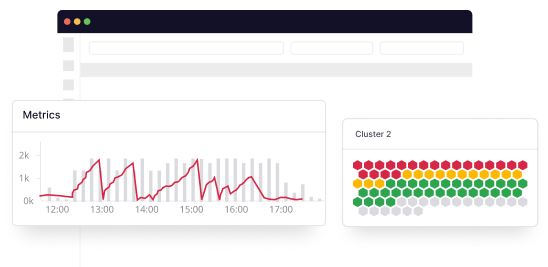
Leverage Middleware to analyze, diagnose & predict issues across your entire stack.
Cons of using VMs
VMs have their own drawbacks that can make their implementation somewhat complex and tedious. Some of these disadvantages are:
- The acquisition costs could be high. While VMs save you money in the long run, the initial investment can be higher since you need to buy high-performance servers to host multiple VMs and purchase various licenses.
- Set up can be complex. Setting up a complete virtual architecture with machines, networks, and routing can be a little complex.
- Hardware clustering. Using fewer physical servers means most of your resources are in one location, which can result in a single point of failure in the event of a disaster.
- Performance may be affected. If you don’t provision resources intelligently, you could overclock the physical server, which could cause performance issues for all hosted VMs.
5 ways to set up a virtual machine
To set up a virtual machine, you first need access to a physical server with a hypervisor installed. Here are top five options to set up a VM.
AWS
Amazon Web Services (AWS) is Amazon’s cloud computing service. It works on a pay-per-use basis, where you only pay for the resources you use. Setting up a VM on AWS involves many steps, and you need a comprehensive guide to setting up VMs with AWS.
Google Cloud Platform
Google’s cloud computing service, Google Cloud Platform, offers a set of computing services that users can access through a web-based GUI called the Google Cloud Console. You can use Google Cloud’s guide to develop and launch a VM instance on Google Cloud.
Microsoft Windows 10
Microsoft’s commercial Windows 10 operating system lets users create and deploy virtual machines. It comes with installation files for Hyper-V (Microsoft’s hypervisor) to create a Hyper-V virtual machine on Windows 10.
Microsoft Azure
Azure is Microsoft’s cloud computing service. You can access all cloud services through the web-based Azure portal.
VMware
VMware is probably the best-known cloud computing and virtualization technology company and one of the first companies to commercialize server virtualization successfully. VMWare delivers a cloud infrastructure with its hypervisor called VMware ESXi to create and deploy VMs in a VMware workstation.
How much should you rely on a VM?
While VMs brings a wealth of benefits, they also pose unique IT challenges that businesses need to be prepared for. Virtualization doesn’t free you from IT administration; it merely provides a technologically efficient way of dealing with your IT infrastructure. Creating a complete virtualization plan before implementing virtualization in an enterprise is prudent.
![What Is A Virtual Machine? How Do They Work [Explained In Detail]](https://middleware.io/wp-content/uploads/2022/02/What-is-Virtual-Machine-2.png)