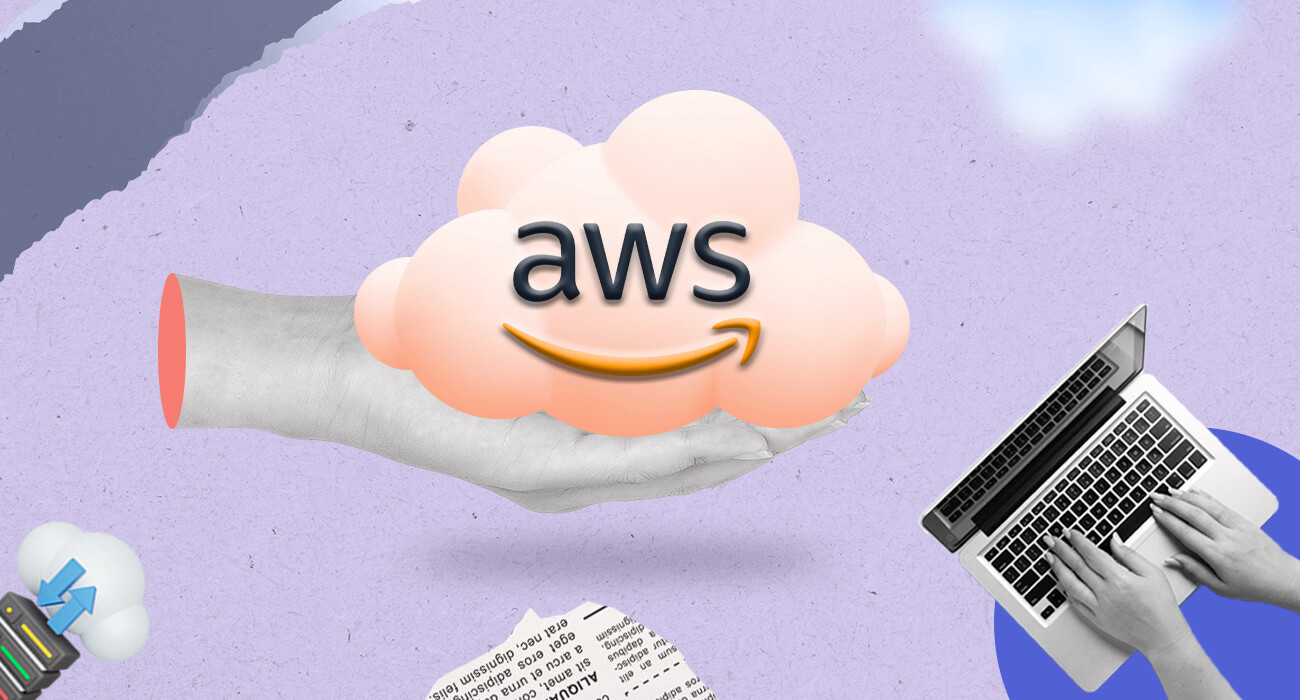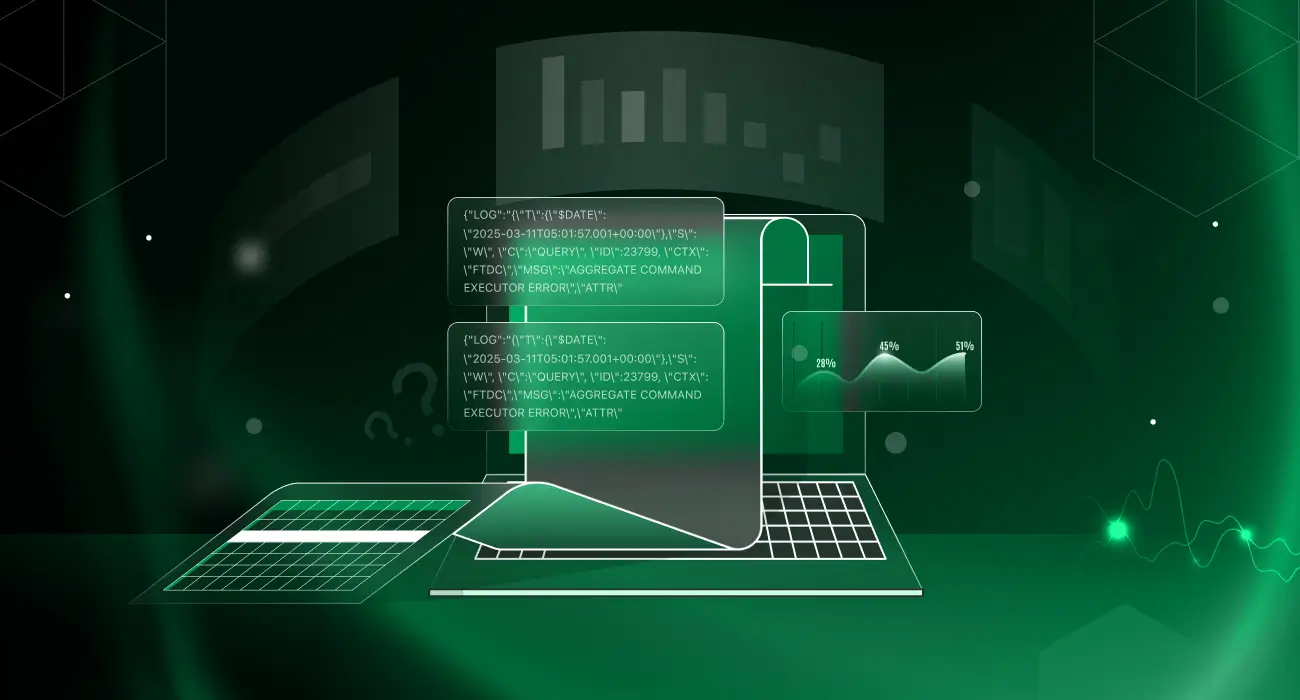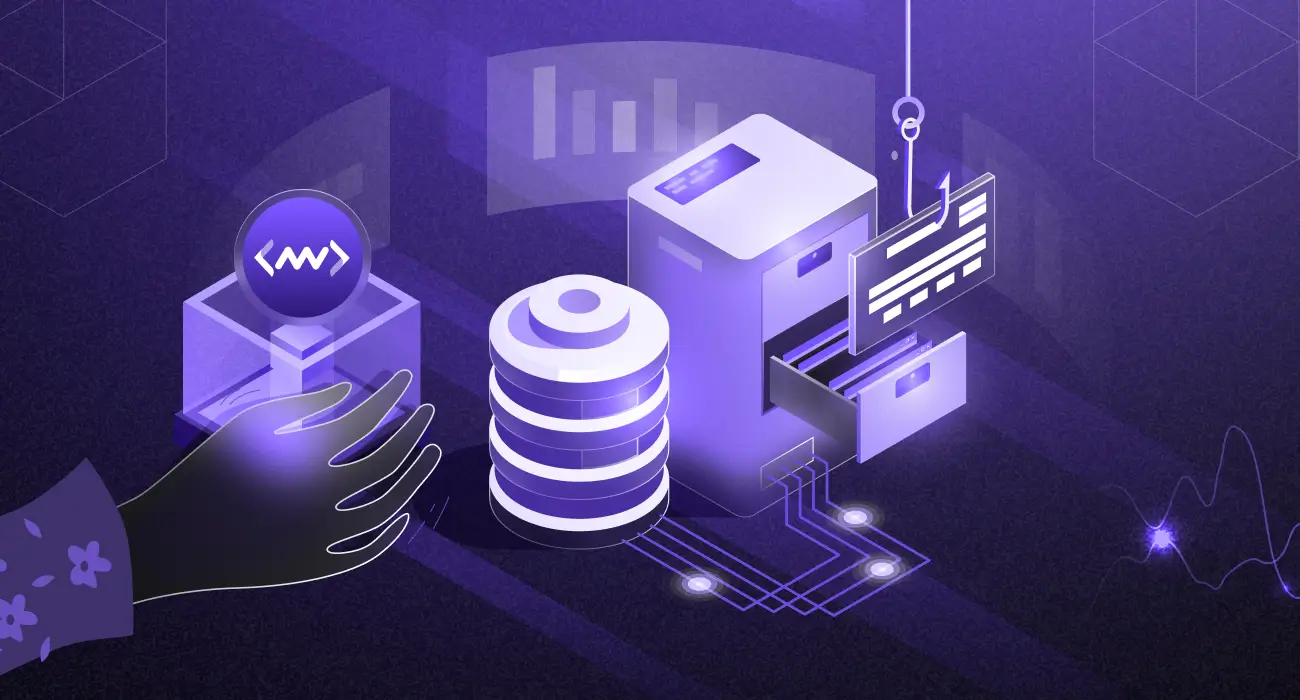An Amazon Web Services (AWS) Virtual Machine (EC2) is a type of service offered by AWS that allows users to rent virtualized computing resources, such as virtual CPUs and memory, by the hour. These resources can be used to run a wide range of applications, including web servers, databases, and big data processing jobs.
Users have the ability to configure and customize the operating system, storage, and networking resources of their EC2 instances to meet the specific requirements of their applications. EC2 is one of the core services of AWS and is a part of the Elastic Compute Cloud (EC2) service.
To get a better understanding of this booming resource, let’s explore what an aws virtual machine is, how it’s created and managed, and why it’s so common in information technology (IT).
What is a virtual machine?
A virtual machine (VM) is a software demonstration and development model that simulates an operating system and its applications. VMs create a software simulation environment for testing software and application programs without physical hardware investment.
Monitor your virtual machines with Middleware
A virtual machine mimics the different aspects of an operating system or application program with guest operating systems hosted on it. These guest systems can be different architectures (e.g., x86 host and ARM guest) or different versions (e.g., 32-bit Windows XP, hosted within 64-bit Windows 7).
Properties of a virtual machine
Because a virtual machine allows you to use apps and operating systems without physical setup, it’s a great improvement over traditional computing technology. The common properties of a VM are:
- Quick operations: Share system resources and run multiple operating systems instantly
- Hardware independence: Setup or migrate to any virtual machine or real server
- End-to-end isolation: Improve performance and security with advanced resource controls
Some of the benefits of using virtual machines include:
A virtual machine is like any other computer that operates on a central processor and runs guest operating systems. It provides resources beyond a single physical server, such as thousands of servers in terms of CPU power and network bandwidth. VMs are used in cloud computing applications because they allow easier scaling.
- Isolation: Each VM runs in its own isolated environment, which can improve security and prevent conflicts between different applications and operating systems.
- Data safety and security: VMs run in a secure environment and reduce data loss risk. The data is isolated from the host operating system, so it can be copied to another location without spreading across the network.
- Simplified maintenance: A virtualization software enables a system administrator to configure a VM’s operating system, allocate memory and storage, install applications, and connect to networks.
- Remote access: An administrator can access guest operating systems from a central location using graphical management tools and standard network protocols, such as HTTP/HTTPS or RDP/VNC. You can also connect to any VM remotely via a secure shell (SSH) connection. This remote connection provides an easy way for remote support.
- Flexible resource allocation: A VM can be configured for optimal resource utilization like CPU power and storage space by creating multiple virtual machines within a single physical server or server cluster.
- Portability: VMs can be easily moved or copied to different hosts, which can make it easier to scale up or down as needed.
Virtual machines are widely used in many enterprise environments, cloud infrastructure, software development and testing, and other areas where IT resources need to be shared and managed in a flexible and efficient way.
Virtual machine use cases: Where are VMs used?
VMs are virtualized computing resources’ fundamental components that play a key role in creating applications, tools, or environments, both online and on-premises.
Here are some use cases for VMs:
- Create environments for development and testing: Virtual machines (VMs) create isolated environments for testing and development, with full functionality and without affecting the surrounding infrastructure.
- Consolidate servers: Organizations use virtual machines to host additional VMs to reduce sprawl by consolidating more resources into a single physical system.
- Create a hybrid configuration: Virtual machines (VMs) serve as the foundation for building a cloud environment with an on-premises one, enabling greater flexibility without sacrificing old systems.
- Enhance business continuity and incident recovery: Using virtual machines to replicate systems in cloud settings creates additional protection and trust. Cloud environments can also be updated regularly with VMs.
Many cloud service platforms offer VM trials, but few provide them free of cost. AWS (Amazon Web Service) is among the popular cloud solutions as it allows hands-on user experience with free cloud virtualization platforms, services, and solutions. It also provides users access to over 60 features to develop their own cloud VM.
8 steps guide to create and deploy a virtual machine (VM) on AWS
Amazon Web Services provides scalable and affordable cloud computing services. You can join this platform for free and only pay for what you use. Use the following eight steps to set up a virtual machine with AWS.
1. Create an AWS account
You can easily create an AWS account on the AWS Console. All new sign-ups get a free-tier offer.
2. Launch AWS virtual machine
Once you finish setting up your account, you can click on the AWS logo on the top left corner or search “console” on the search bar. You’ll find a number of options in the AWS console. Select “Launch a virtual machine” to get started with VMs. If you’re a new user, it can take up to 24 hours for your account to activate.
3. Choose AMI
Amazon Machine Image (AMI) highlights the software setup (OS, application server, and apps). You can select Mac, Linux, or Windows OS. We’ll look at the setup for Windows virtual machines here.
4. Choose and configure instance type
After choosing your operating system, you need to pick an instance type. Amazon EC2 offers many instance types tailored to specific use cases. An instance is a virtual server or virtual machine. They come in a variety of CPU, memory, storage, networking, and a lot more.
You can configure instance details, such as the number of instances, network, host type, and so on. Here, we’ll use one instance and keep the remaining details default.
5. Add storage and tags
Once you configure an instance type, you can add or update storage info. AWS allows you to add more EBS volumes and instance store volumes, as well as change the root volume’s parameters. Amazon Elastic Block Store (EBS) provides block-level storage volumes for use with EC2 instances. It behaves like raw, unformatted block devices. You can mount these volumes as devices on your instances.
The next step is adding tags. A tag is a label applied to an AWS resource. Each tag has a key and an optional value, which users define.
6. Configure security
A security group is a set of firewall rules that control data entering and exiting your instance. You may either recreate it or pick an existing security group.
Security is a major concern when working on public clouds like AWS and Google Cloud Platform (GCP). Attackers can launch different attacks on public cloud deployments for lack of provider security. These attacks include DOS, DDOS, website defacement, and brute-force.
- Public clouds have poor security, but with the right set of rules, they can be improved.
- Public clouds offer limited customization. Clients can choose the operating system and size of the virtual machine.
- Cloud data breaches are frequently caused by misconfigured cloud security settings. Many companies’ cloud security posture management solutions are insufficient for safeguarding their cloud-based infrastructure.
7. Review and launch your AWS virtual machine
The final step in creating an AWS virtual machine is to go through your instance details. Make sure every detail is correct, then click “Launch”.
When you click “Launch,” you need to provide a key. To create a new key, select “Create a new key pair” from the drop-down menu and set a key name, for example, keytask, keytest1, and so on. Make sure you download “key pair” before launching your instance.
A key pair is made up of a public key stored by AWS and your private key file. They work together to allow you to connect to your instance safely.
Voila! You successfully created and launched a virtual machine on AWS. Now, check the launch status and connect to an instance.
8. Connect to an instance
After starting the instance, you can check the status using “Dashboard>Instances”. Select your instance in the instance dashboard and click “Connect”.
Select “RDP client,” click “Get password,” then upload the key pair downloaded when the instance launched (in step 7). After uploading the file, click “decrypt password” and download the remote desktop file.
Open the downloaded file and enter your password.
You should now see a screen similar to the one below, indicating that your AWS Windows virtual machine successfully launched!
Optimize your resources with a virtual machine
Software developers are always looking to increase software efficiency for better usage and management. As explained above, virtual machines can be a great asset to both businesses and individuals, helping them get rid of the hassle of physical server management. All they need is a deep understanding of what VMs are and how they’re created.
Having an automated infrastructure to manage all of your applications is extremely beneficial when working on the cloud. Server outages and downtime are common when scaling infrastructure to meet the increasing demand.
Middleware can help you save your AWS cost by nearly 60% with its AI-powered observability solution. Request early access today to gain a competitive advantage over others!
1) What is a virtual machine in AWS?
A virtual machine (VM) is a software development and demonstration model that simulates an operating system and its applications. Virtual machines (VMs) create a software simulation environment for testing software and application programmes without the need for physical hardware.
2) Is an Amazon Web Services instance a virtual machine?
When it comes to managing private cloud infrastructure, everything revolves around the server. How you allocate, configure, and manage VMs on these servers accounts for a large portion of private cloud operations. VMs are also available in the public cloud (called instances).
3) Is Amazon EC2 a virtual machine or a server?
A virtual server in Amazon’s Elastic Compute Cloud (EC2) for running applications on the Amazon Web Services (AWS) infrastructure is known as an Amazon EC2 instance.
4) What are the various types of virtual machines (VMs) used in AWS?
Linux Amazon Machine Images use either paravirtual (PV) or hardware virtual machine virtualization (HVM). The primary distinctions between PV and HVM AMIs are how they boot and whether they can benefit from special hardware extensions (CPU, network, and storage) for improved performance.