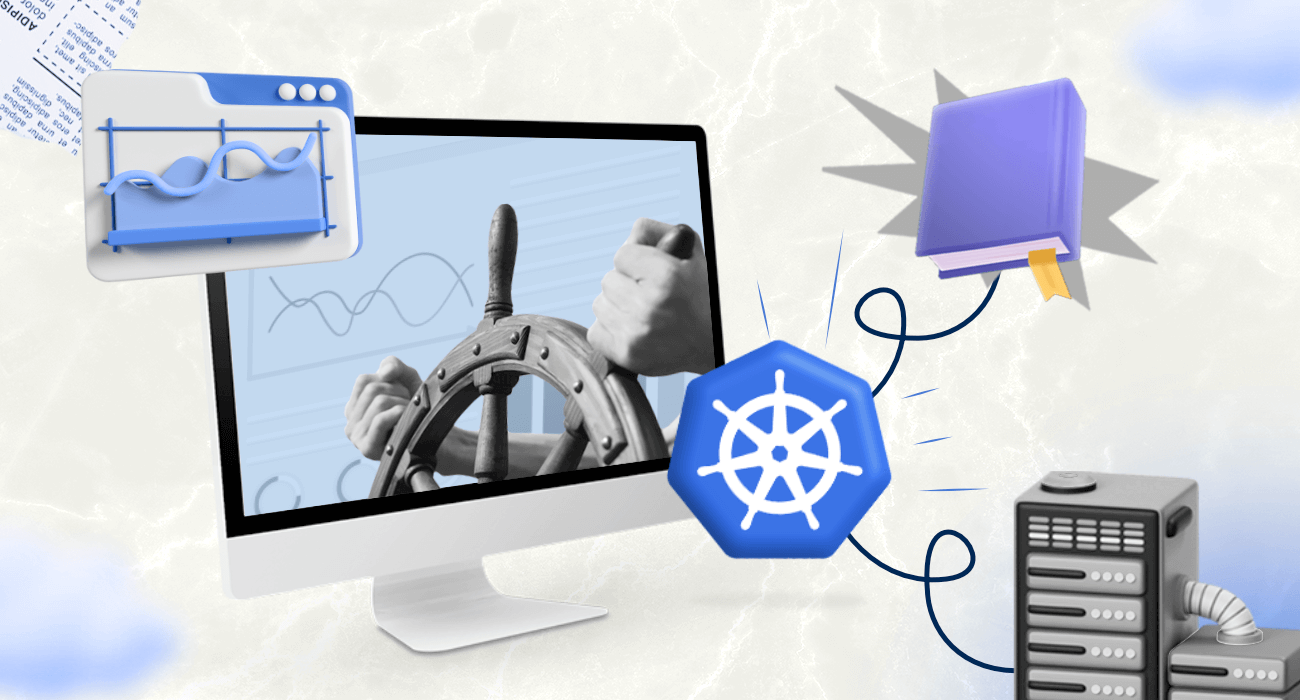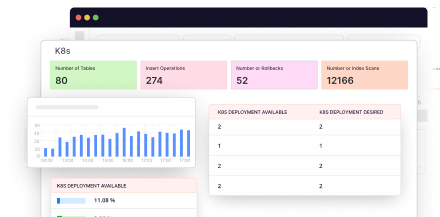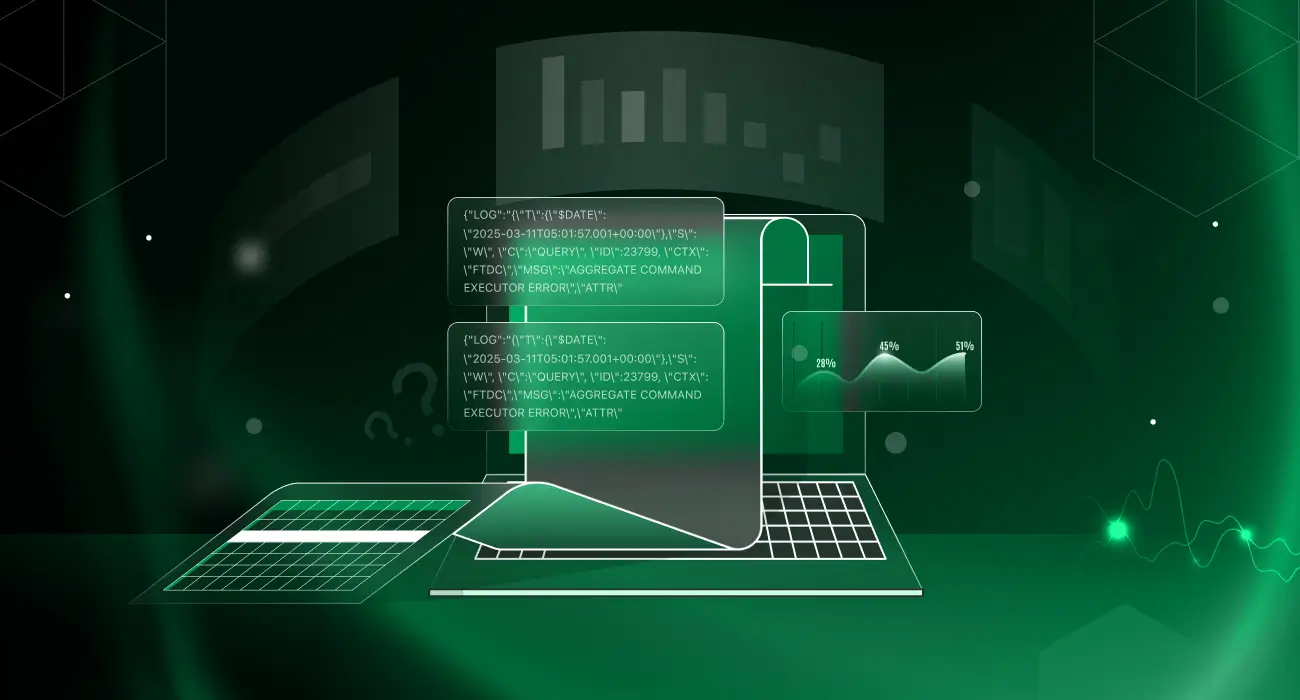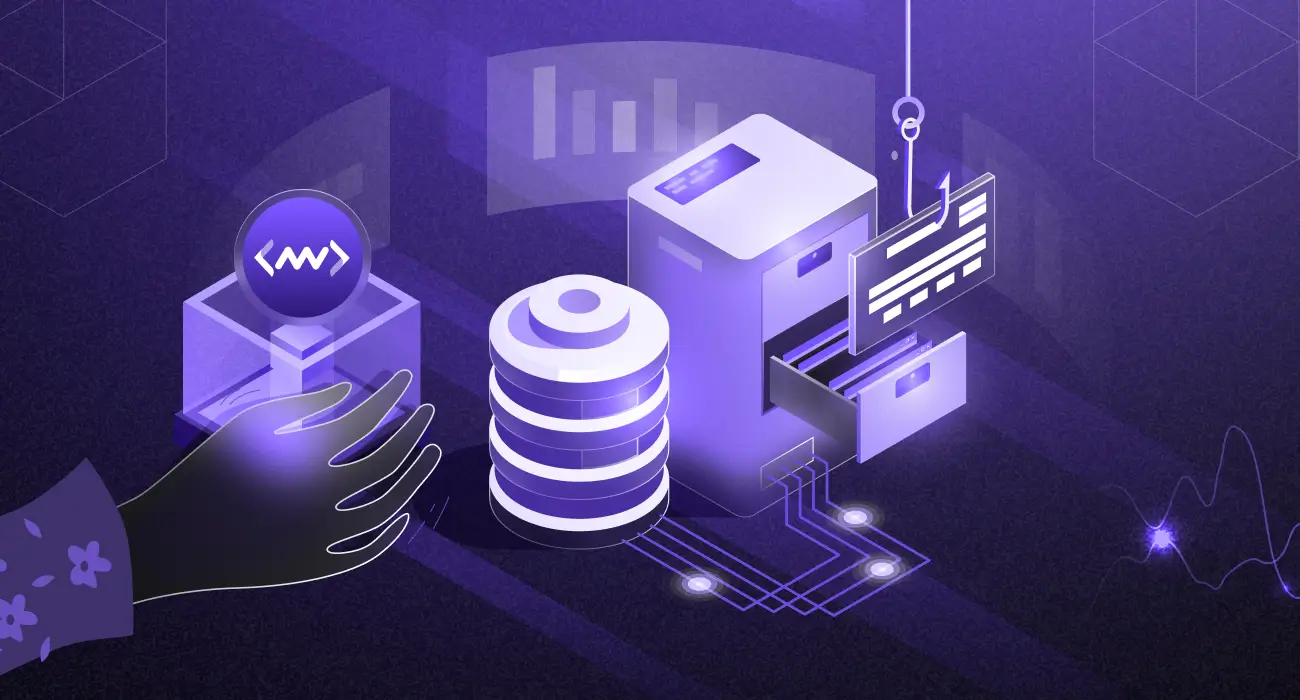The Kubernetes command-line tool, `kubectl`—though extremely helpful—is flavored with numerous commands with several options. Searching for the right command or syntax can be like finding a needle in a haystack.
That’s why, we have compiled 12 essential `kubectl` commands with code examples in this article to help you streamline your Kubernetes management tasks.
What is kubectl?
Kubectl is a command-line tool that is used to control and interact with Kubernetes clusters through the Kubernetes cluster control plane. The Kubernetes cluster consists of two important planes: the control plane—with the Kubernetes components that run within it—and the workloads and machines that run on the control plane components—nodes and their components.
The components of the Kubernetes control plane include the kube-scheduler, etcd, kube-controller-manager, cloud-controller-manager, container runtime and kube-apiserver (which exposes the Kubernetes API to kubectl).
Kubectl controls the Kubernetes cluster control plane in order to function as a client of the Kubernetes API server. The API is a HTTP REST API. To run Kubernetes, Kubectl must send HTTP requests to the Kubernetes API.
In order to establish the necessary connection with the API server, Kubectl utilizes the cluster’s kubeconfig file, which contains the required authentication and cluster details.
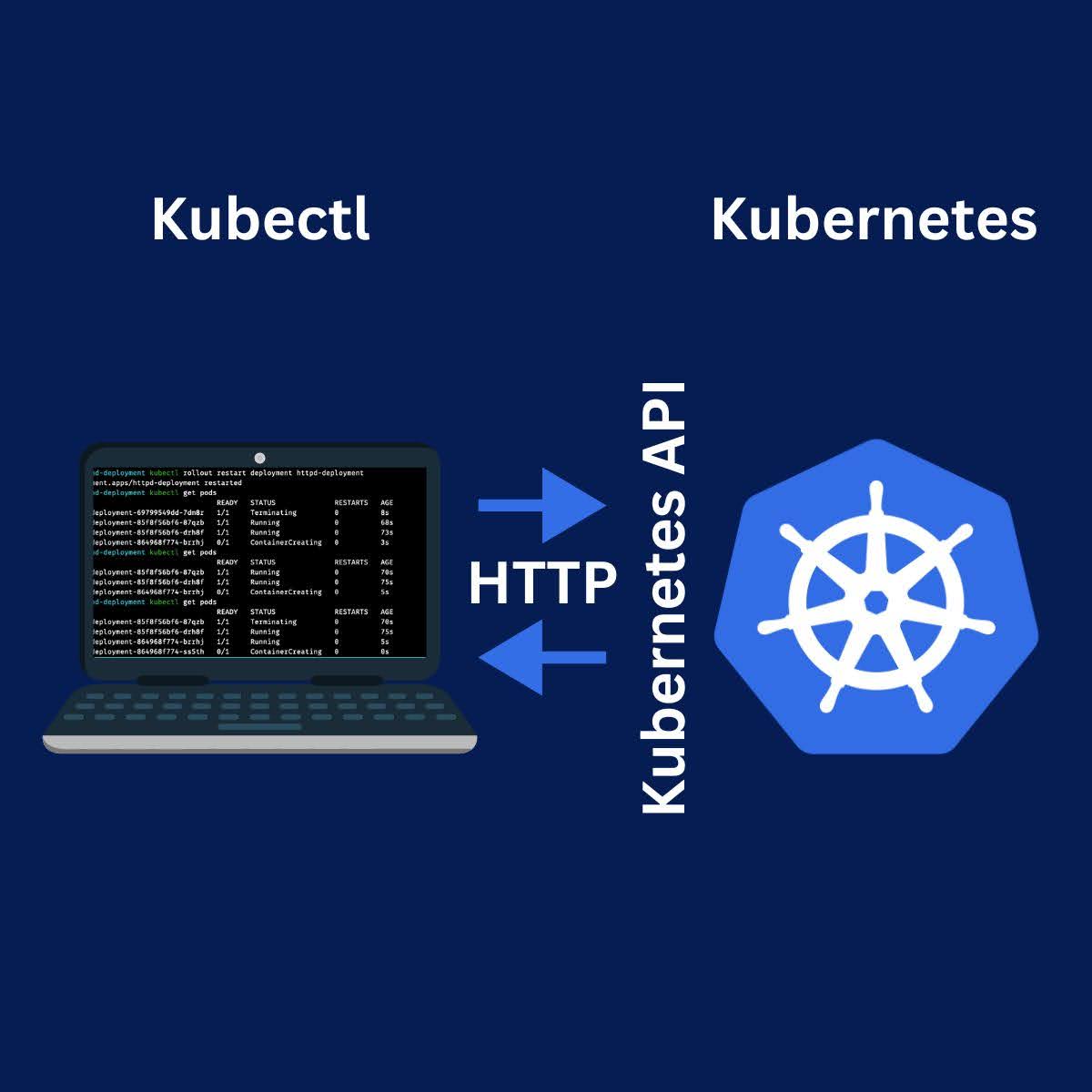
Based on the request sent by kubectl, the API authenticates and configures data for the target resource type or api object (such as pods, replicationcontrollers, controller manager, scheduler and services).
In essence, Kubernetes is operated by using Kubectl, which requests that the Kubernetes API validates and configures certain create, read, update and delete (CRUD) operations on Kubernetes resources.
For example, you can create replica sets with predefined resource definitions by having kubectl (kubectl create -f replicaset.yaml) send an HTTP request to the API. The API then communicates with your storage backend (which saves the resource definitions), the replicationcontroller (which creates the necessary Pods) and the scheduler (which schedules the Pods to corresponding nodes).
Kubectl provides a wide range of functionality for managing different Kubernetes resources—nodes, pods, services, deployments, namespaces. These functionalities include creating, deleting, updating, and getting information about these resources. It supports multiple command-line options and flags to customize operations.
Quick Notes on Syntax
The syntax is the function of a code line and the order in which it is arranged. The syntax for running the “kubectl” command line interface is:
kubectl [command] [TYPE] [NAME] [flags]
The following is a brief explanation of their functionalities:
Command
Command represents the action you want to perform on a Kubernetes resource. These are CRUD operations such as create, get, describe, delete, apply, etc. It is usually the first part of the `kubectl` command-line statement. For example, in the command `kubectl get pods`, the command is “get,” which instructs kubectl to retrieve information about pods.
Type
The type indicates the specific Kubernetes resource on which you want to perform the command. Common resource types include pods, services, deployments, namespaces, replicasets, and more. In the command `kubectl describe pod my-pod`, the type is “pod”, since you want to describe a specific pod named “my-pod”.
Type is case insensitive; you can use upper or lower case. You can also indicate the number of the specific object type that you want to perform an operation on (e.g `kubectl create pod` or `kubectl create pods`).
Additionally, you can perform a command operation on multiple resource types simultaneously. Do this by specifying each resource type, followed by the specific name of the target resource. For example, `kubectl create pod/my-pod replicationcontroller/myrc1`.
Name
The name refers to the unique identifier of the Kubernetes resource you want to target with the command. It is usually provided after specifying the resource type.
In the command `kubectl delete pod my-pod`, “my-pod” is the name of the pod you want to delete. Unlike types, name is case sensitive; you may have a pod named “Pod 1” and another named “pod 1”. So consider the appropriate case when specifying resource name.
In addition, you can omit resource name if you do not have multiple files or versions of the resource type or you want the command to be carried out on all files in the target resource type.
You can also perform commands on multiple files simultaneously. Do this by grouping the resources and specifying the names of all files you are targeting. For instance, `kubectl describe pod my-pod1 my-pod2 my-pod3`.
Flags
Flags are additional parameters that modify or customize the behavior of the kubectl command. Also known as options or switches, they are preceded by one or two dashes (that is, `-` or `–`). Flags provide extra functionalities, such as specifying a namespace, setting output formats and filtering resources.
Commonly used flags include:
- `-n` or `–namespace`: specifies the namespace in which the operation should be performed.
- `–kubeconfig`: Specifies the path to the kubeconfig file used to authenticate and communicate with the cluster.
- `–context`: Selects a specific context within the kubeconfig file.
- `–selector`: Filters resources based on labels or other selectors.
Flags can have values assigned to them using the equal sign (`=`). For example, `–replicas=3` sets the number of replicas to 3 when scaling a deployment.
12 Kubectl commands with examples
The following are 12 core `kubectl` commands and their various options with code examples for each of them as it relates to Nodes, Pods, Namespaces, Services, Deployments, DaemonSets, Events, Logs, ReplicaSets, Service Accounts, Cluster Introspection, and Interacting with Deployments and Services.
Nodes
Nodes are physical or virtual worker machines in the Kubernetes cluster. Nodes host and run Pods and their components (containers). There is at least one node—comprising the kubelet, the kube-proxy and a container runtime—in every cluster. Let’s take a look at some kubectl commands directed at nodes.
- kubectl get node: Retrieves information about and displays a list of all the nodes in the cluster.
The result of running this code might look like this:
NAME STATUS ROLES AGE VERSION
node-1 Ready <none> 10d v1.28.3
node-2 Ready <none> 10d v1.28.3
node-3 Ready <none> 10d v1.28.3
- kubectl delete node <node_name>: Deletes a specific node from the cluster, resulting in the rescheduling of the affected pods to other available nodes.
- kubectl top node: Displays resource usage statistics—such as CPU and memory consumption—for each node in the cluster.
A result might look like this:
NAME CPU(cores) CPU% MEMORY(bytes) MEMORY%
node-1 5m 0% 123Mi 16%
node-2 8m 1%. 291Mi 38%
node-3 2m 0% 90Mi 12%- kubectl describe nodes | grep ALLOCATED -A 5: Provides detailed information about all nodes in the cluster, with specific focus on allocated resources and the pods running on each node. The `grep` command filters the output to display information related to allocated resources.
- kubectl get pods -o wide | grep <node_name>: Retrieves information about pods that are running on a specific node. The `grep` command is used to filter the output and display only the pods running on the specified node.
- kubectl get no -o wide: Provides detailed information—such as IP addresses and roles—about all nodes in the cluster, in a wide format.
- kubectl describe no: Provides detailed information about all nodes in the cluster, including the node conditions, system details, and other relevant information.
A result can look like this:
Name: node-1
Roles: <none>
Labels: beta.kubernetes.io/arch=amd64
beta.kubernetes.io/os=linux
kubernetes.io/arch=amd64
kubernetes.io/hostname=node-1
kubernetes.io/os=linux
Annotations: node.alpha.kubernetes.io/ttl=0
- kubectl annotate node <node_name>: Adds or updates annotations on a specific node. Annotations are key-value pairs that provide arbitrary non-identifying information or metadata about the node.
Information provided in annotations include labels or indicators to logging and monitoring repositories; build, release and image information (such as release IDs, timestamps and image hashes) and debugging information (such as name, build and version information of client libraries).
- kubectl uncordon node <node_name>: This command marks a previously cordoned node as schedulable again. When a node is cordoned, it is marked as unschedulable, and new pods will not be scheduled on it.
Pods already existing on the cordoned node will still be accessible. To check which nodes are cordoned off at a specific time, apply the get nodes command.
Once ‘uncordoned’, new Pods can be scheduled to a node.To uncordon, use this command:
- kubectl label node: This command adds, updates, or removes labels on nodes. Labels are key-value pairs that can be used for categorization and filtering of nodes. They can also be used to attach additional information to nodes or to find/select the required nodes.
Replace `<node_name>` with the actual name of the node you want to target. In the examples, our targeted node is named “my node”.
Pods
Pods are the basic building blocks in Kubernetes: a pod encapsulates one or more containers that are tightly coupled and share network and storage resources. They are scheduled and run on nodes, and are the smallest unit of deployment in Kubernetes.
- kubectl get po: Retrieves information about all pods in a cluster.
- kubectl describe pod <pod_name>: Provides detailed information about a specific pod, including its current state, events, and associated containers.
- kubectl delete pod <pod_name>: Deletes a specific pod from the cluster, removing it from the desired state. Kubernetes will automatically create a new pod to maintain the desired number of replicas (if applicable).
- kubectl create pod <pod_name>: Creates a new pod using a YAML or JSON file that describes the pod’s configuration and specifications.
- kubectl get pod -n <name_space>: Retrieves information about pods belonging to a specific namespace.
- kubectl create pod <pod_name> -n <name_space>: Creates a new pod within a specific namespace, using a YAML or JSON file that describes the pod’s configuration and specifications.
Replace `<pod_name>` with the actual name of your targeted pod, and `<name_space>` with the desired namespace.
Namespaces
Namespaces division of a Kubernetes cluster into multiple virtual sub-clusters so that multiple teams can work on a cluster at a time.
You can have as many namespaces as required in your Kubernetes cluster, each logically isolated from—but able to interact with—others in the clusters.
All Kubernetes resources—except nodes and persistent volumes—exist within designated namespaces which are created by default or by Kubernetes operators.
- kubectl create namespace <namespace_name>: This command is used to create a new namespace in Kubernetes.
- kubectl get namespace: Retrieves information about all the namespaces in the cluster.
- kubectl describe namespace <namespace_name>: Provides detailed information about a specific namespace, including its labels, annotations, and any resources associated with it.
- kubectl delete namespace <namespace_name>: Used to delete a specific namespace and all the resources within it.
- kubectl edit namespace <namespace_name>: It allows you to modify the configuration of a specific namespace using your default editor.
Services
Services enable communication between different pods within or outside the cluster. They provide a stable DNS name and IP address for each Pod to allow them access and interact with one another.
Services ensure a Pod can always find—and communicate with—the Pod providing the functionality (such as image processing or web services) it requires even when a previous Pod (alongside its IP) has been deleted.
- kubectl get services: Retrieves information about all the services running in the cluster.
- kubectl describe services <services_name>: Provides detailed information about a specific service, including its IP address, ports and any associated endpoints.
- kubectl delete services -o wide: Deletes all the services in the cluster. The `-o wide` flag shows additional information about the services being deleted.
- kubectl delete service < service_name>: Deletes a specific service in the cluster.
Deployments
Deployments define a desired state for a set of pods (how it should be created or modified) and manage the lifecycle of the pods (when it should be deleted).
They ensure that a specified number of replicas are running, are efficient at scaling replica pods, can replace existing Deployments and their resources with new ones, and handle updates and rollbacks of application versions.
- kubectl create deployment <deployment_name>: Creates a new deployment in Kubernetes with a specified name.
- kubectl get deployment: Retrieves information about all the deployments running in the cluster.
- kubectl describe deployment <deployment_name>: Provides detailed information about a specific deployment, including the number of replicas, current status, and pods associated with it.
- kubectl delete deployment<deployment_name>: Deletes a specific deployment and all its associated resources, including pods and replicas.
DaemonSets
DaemonSets ensure that a specific pod runs on all—or a subset of—nodes in the cluster. They ensure that pods are always added to nodes when new nodes are added to clusters.
DaemonSets are used for background tasks or system-level services such as running cluster storage, log collection and node monitoring daemons.
- kubectl get ds: Retrieves information about all the DaemonSets running in the cluster.
- kubectl get ds -all-namespaces: Retrieves information about all the DaemonSets running in all namespaces in the cluster.
- kubectl describe ds [daemonset_name][namespace_name]: Provides detailed information about a specific DaemonSet, including its status, pods, and any associated events.
Events
Events are records of incidents or actions that occur within a cluster. They provide information about the state changes, errors, or warnings related to the cluster.
- kubectl get events: Retrieves information about events occurring in the cluster, such as creation, deletion, or errors related to resources.
- kubectl get events –field-selector involvedObject.kind != Pod: Filters events based on the involved object kind. In this example, it excludes events related to Pods.
- kubectl get events –field-selector type != Normal: Filter events based on the event type. In this example, it excludes events with a normal type.
Logs
Logs capture the output and diagnostic information of events happening in clusters and cluster components. They are essential for debugging and monitoring containers. For instance, you can configure logs to provide step-by-step details of how pod state changes or how schedulers assign Pods to nodes.
- kubectl logs <pod_name>: Retrieves the logs from a specific pod.
- kubectl logs –since=1h <pod_name>: Retrieves logs from a specific pod since the provided time duration. In this case, logs from the past hour.
- kubectl logs –tail-20 <pod_name>: Retrieves the last 20 lines of logs from a specific pod.
- kubectl logs -c <container_name> <pod_name>: Retrieves logs from a specific container within a pod. Useful when a pod has multiple containers.
- kubectl logs <pod_name> pod.log: Fetches and saves the logs from a specific pod to a file named “pod.log”.
ReplicaSets
ReplicaSets ensure that a specified number of identical pods (replicas) are running at any given time. The ReplicaSet configuration ensures that regardless of Pods’ ephemeral nature, the preconfigured number of identical pods are always available.
The ReplicaSet has a selector that explains how it should acquire Pods and which Pods to acquire. It also has a Pod template that provides the data to be added into new Pods.
- kubectl get replicasets: Retrieves information about all the ReplicaSets running in the cluster.
- kubectl describe replicasets <replicaset_name>: Provides detailed information about a specific ReplicaSet, including its replicas, pods and any associated events.
- kubectl scale –replace=[x]: Scales the number of replicas in a ReplicaSet to a desired value specified by `[x]`.
This command will scale the number of replicas in the ReplicaSet `my-replicaset` to 3. The ReplicaSet maintains a desired state of 3 pod instances. It creates more if there are fewer and deletes excess if there are more than 3.
Service Accounts
Service accounts provide an identity for pods and applications within a cluster to interact with other resources, such as APIs or other services. They are used for authentication and authorization in the Kubernetes cluster.
- kubectl get serviceaccounts: Retrieves information about all the service accounts in the cluster.
- kubectl describe serviceaccounts: Provides detailed information about all the service accounts in the cluster, including their secrets and associated resources.
- kubectl replace serviceaccounts: Replaces all existing service accounts in the cluster with the provided or modified configuration.
This command will replace the existing service accounts in the cluster with the new or updated ones specified in the YAML file located at `path/to/serviceaccounts.yaml`. Any existing service accounts not mentioned in the YAML file will be deleted.
- kubectl delete serviceaccounts <name>: This kubectl cheat code deletes a specific service account from the cluster.
For Cluster Introspection
Cluster introspection refers to examining the cluster and every component within it—Pods, nodes, Deployments, etc. It involves gathering information about their state (e.g, do the existing number of Pods meet the expected number) and performing analysis to gain insights into their health.
- kubectl version: Retrieves the version information of both the `kubectl` client and the Kubernetes server.
- kubectl cluster-info: Provides information about the Kubernetes cluster, including the cluster endpoint, API version, and more.
- kubectl config view: Displays the current `kubectl` configuration, including clusters, users, and contexts.
- kubectl describe node <node_name>: Provides detailed information about a specific node in the cluster, including node status, conditions, capacity, and more.
Interacting with Deployments and Services
This kubectl cheat sheet section involves managing and controlling the lifecycle of applications running within pods and facilitating intra-cluster communication.
- kubectl logs deploy/my-deployment: Retrieves the logs of a specific deployment (`my-deployment` in this example).
- kubectl logs deploy/my-deployment -c my-container: Retrieves the logs of a specific container (`my-container`) within a deployment.
- kubectl port-forward svc/my-service 5000: Sets up port forwarding, allowing you to access a service (`my-service`) in the cluster on local port 5000.
- kubectl port-forward deploy/my-deployment 5000:6000: Sets up port forwarding, allowing you to access a specific pod (`my-deployment`) within a deployment on local port 5000, forwarding to container port 6000.
- kubectl exec deploy/my-deployment — ls: This is used to execute a command (`ls` in this example) inside a specific pod (`my-deployment`) within a deployment. It lists the files and directories present in a given container.
Conclusion
This article is a one-stop kubectl cheat sheet you should keep handy to simplify your K8s operations. Our aim is to make your experience with Kubernetes more efficient and seamless; with this kubectl cheat sheet, you can confidently navigate the complexities of managing Kubernetes and unleash its full potential for your containerized applications.
Which of these commands will you immediately use right away?